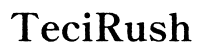How to Reset Your Nest Outdoor Camera Easily
Introduction
Nest Outdoor Cameras are exceptional tools for protecting your home. However, sometimes things might go wrong, and you could find that resetting your Nest Outdoor Camera is necessary. Knowing how to properly reset your camera can save you time, stress, and potentially enhance the security of your home. In this guide, we’ll delve into why you might need to reset your Nest Outdoor Camera and provide clear steps on how to do it. Whether you're dealing with technical glitches or connectivity issues, our step-by-step guide has you covered.

Why You Might Need to Reset Your Nest Outdoor Camera
There are several reasons why you might find it necessary to reset your Nest Outdoor Camera. Firstly, if there’s a consistent drop in connection or if the camera frequently goes offline, a reset can help resolve these issues. Resetting can also be beneficial if you plan to relocate your camera. Moving it to a new spot might require rebooting the system to establish a proper connection. Another common reason is software glitches. Over time, like any tech device, the camera firmware might face issues that disrupt performance. A reset can clear these glitches and get your camera working smoothly again. Lastly, if you’re troubleshooting an unknown issue and customer support suggests it, knowing how to reset the camera will be essential.
Understanding the Reset Button
The reset button on the Nest Outdoor Camera is designed to restore your device to its default settings. It's typically a small, recessed button located on the back or bottom of the camera. The primary purpose of this button is to provide users with a straightforward method to reboot or troubleshoot their devices. It's important to note that resetting your camera will erase all settings and configurations, and you will need to set it up again as if it were brand new. Understanding its functionality ensures that you use it appropriately and only when necessary.
Step-by-Step Guide to Resetting Your Nest Outdoor Camera
Resetting your Nest Outdoor Camera can be done through a soft reset or a hard reset. Let’s walk through both methods.
Soft Reset
A soft reset is a gentler method that restarts your camera without wiping any of your settings.
- Locate the reset button on your camera.
- Press and hold the reset button for about 10 seconds.
- Release the button once the camera’s light starts flashing.
- Wait for the camera to reboot; this process can take a few minutes.
Hard Reset
A hard reset is more comprehensive and will erase all settings, returning the camera to its factory condition.
- Find the reset button, usually small and recessed.
- Using a pointed object (like a paperclip), press and hold the reset button.
- Hold it for at least 15 seconds or until the camera’s light flashes rapidly.
- Release the button and wait for the camera to complete the reset process, which may take several minutes.
- Once done, go through the initial setup procedure again via the Nest app.
Following these steps ensures that you can restart your Nest Outdoor Camera whenever necessary, whether you need a minor reboot or a complete reset.

Troubleshooting Common Issues During the Reset Process
Resetting your Nest Outdoor Camera should be straightforward. However, there are a few common issues you might encounter.
Reset Button Not Responding
If you find the reset button isn't responding:
- Ensure you’re using a properly shaped object to press the button.
- Check that you're holding the button long enough.
- If the button is stuck, lightly tap around it to loosen.
If the reset button continues to be unresponsive, consider checking the manual for additional tips or contacting customer support for guidance.
Camera Not Powering On After Reset
If your camera doesn’t power on after a reset:
- Verify that the power cable is securely connected.
- Check the power source and try an alternate socket.
- Ensure there is no damage to the power cord.
If the problem persists, you might need to test the camera with a different power cable to rule out cable issues.
Connection Issues Post-Reset
Still having connectivity issues after a reset?
- Ensure your Wi-Fi signal is strong where the camera is installed.
- Double-check that the camera is added correctly in the Nest app.
- Move the camera closer to the router if possible.
Getting around these issues should help your camera function properly post-reset and maintain a reliable connection.

Post-Reset Steps
Now that you have reset your Nest Outdoor Camera, it's time to set it up again. Open the Nest app on your phone and follow the on-screen prompts to add the camera back to your account. Make sure to configure your settings like motion detection zones, alerts, and any specific preferences. This step is crucial to ensure that your camera can offer the best security coverage for your home. Redoing these settings also gives you the chance to optimize how the camera functions, possibly improving performance.
Conclusion
Resetting your Nest Outdoor Camera doesn’t have to be a daunting task. Understanding the reasons, the process, and the troubleshooting methods can help maintain your camera’s performance and keep your home secure. Remember, always try a soft reset first before moving to a hard reset, as it will save your configurations. Regular maintenance and understanding your device can prevent many issues, making sure your security system works efficiently.
Frequently Asked Questions
How often should you reset your camera?
Resetting should only be done when necessary, such as resolving specific issues. Frequent resets aren't recommended as they might cause more interruptions in service.
Will a reset erase all settings?
A hard reset will erase all your settings and return the device to its factory state. A soft reset simply reboots the device without erasing configurations.
What to do if the reset doesn’t fix the issue?
If a reset doesn’t fix the issue, check for updates in the Nest app, make sure your camera has a stable power source, and if problems persist, contact Nest customer support for further assistance.